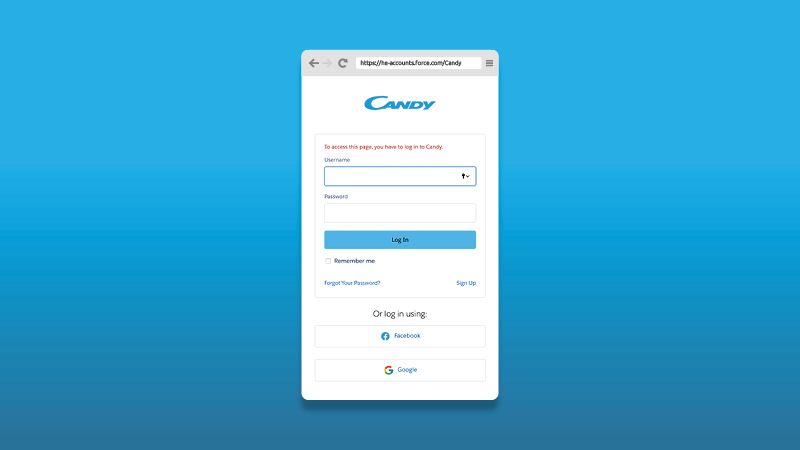The first thing you’ll need to do is submit your personal details – you’ll see a number of fields where you’ll must add in your email address, first name, last name, country and create a password.
Get ready to register in just a few simple steps
Joining the Candy Community gives you access to a range of features and benefits. From arranging deliveries to registering products, it’s quick and easy to join. To help you to do this, we’ve put together this easy to follow, step-by-step guide. To complete your registration, you’ll need your personal details to hand and have a valid email address. You’ll also need to create a unique password.
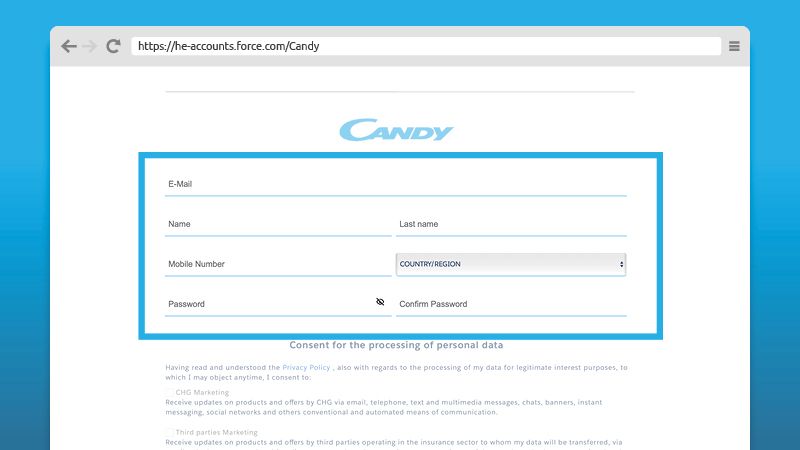
Your email address will also be used as your user-name, whenever you log in to the Community. It should also be the same address used when you purchase any products.
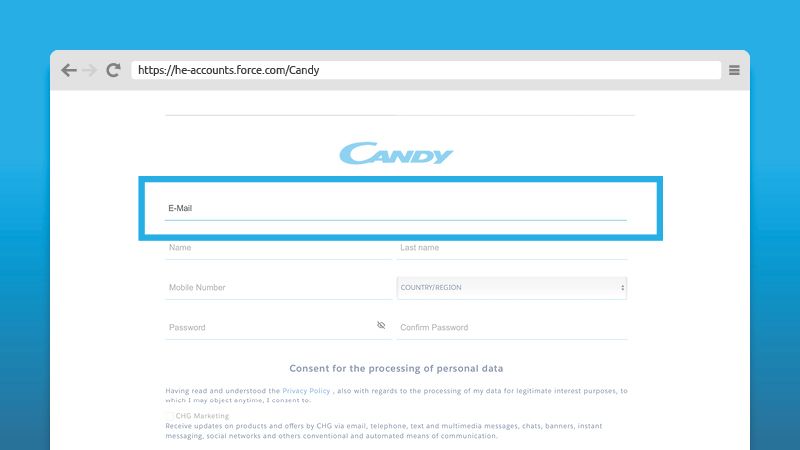
The password you create must include upper and lowercase letters and a number. It must also be at least 8 characters long. If your chosen password is acceptable, you’ll see this screen.
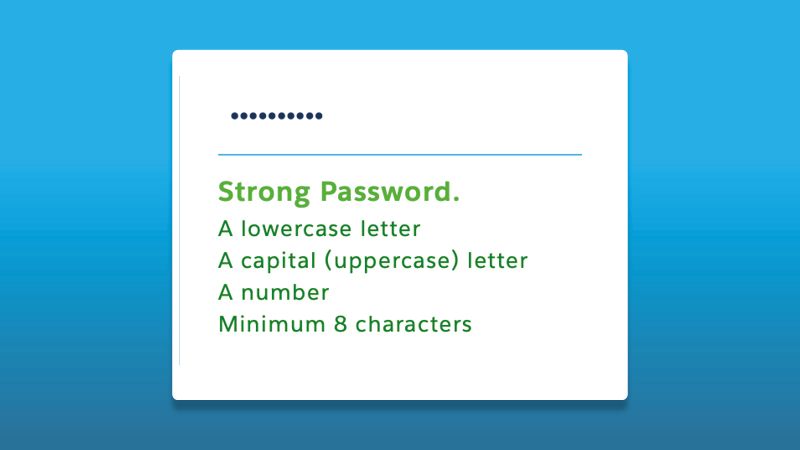
If you submit a password that is not acceptable, you’ll see this screen. The reason(s) why your password can’t be used will be highlighted in red.
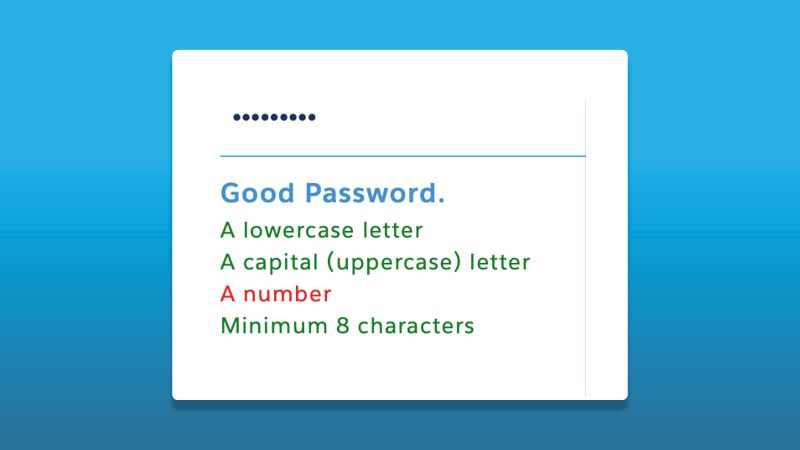
To help you check your password you can clicking the eye icon. This will reveal the password you’ve typed. Once your password is OK, click ‘confirm’ to proceed.
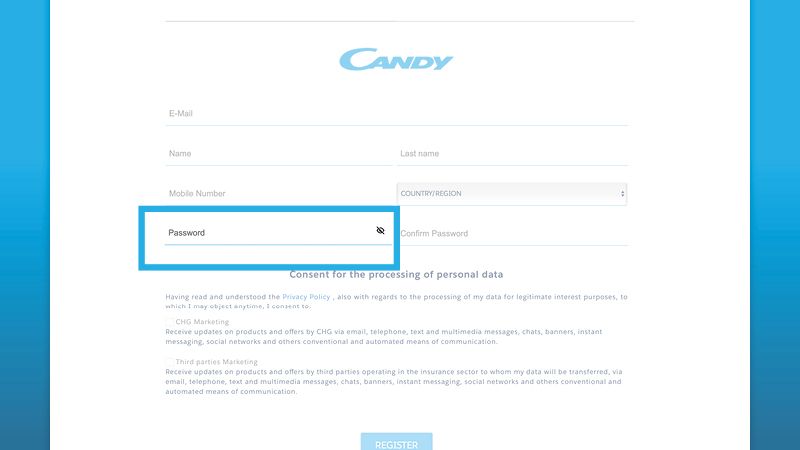
Next, you need to click on the ‘country’ tab, which will open a dropdown menu. You can then scroll through the different options listed until you find the right one, clicking on it to confirm.
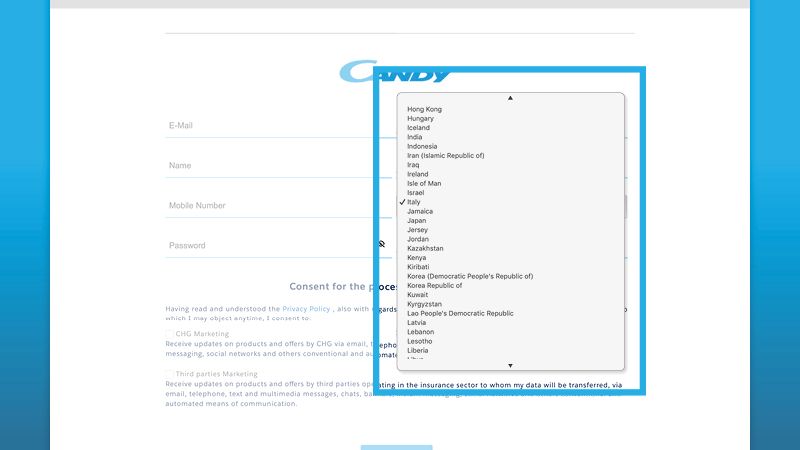
The next screen you’ll see asks for your consent as to how we use and process your information. Please review this and click ‘register’ to proceed (this is not required to complete registration).
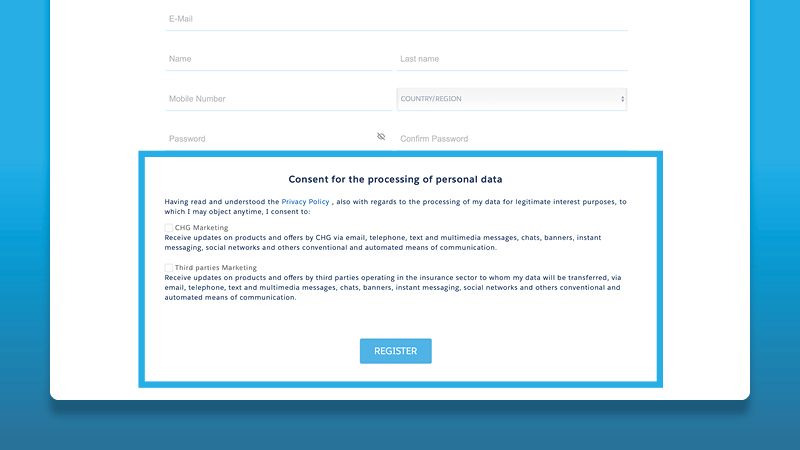
Once you’ve added your details, click the ‘register’ button. If it’s grey rather than red, some of your information may be missing or incorrect. This will be highlighted in red
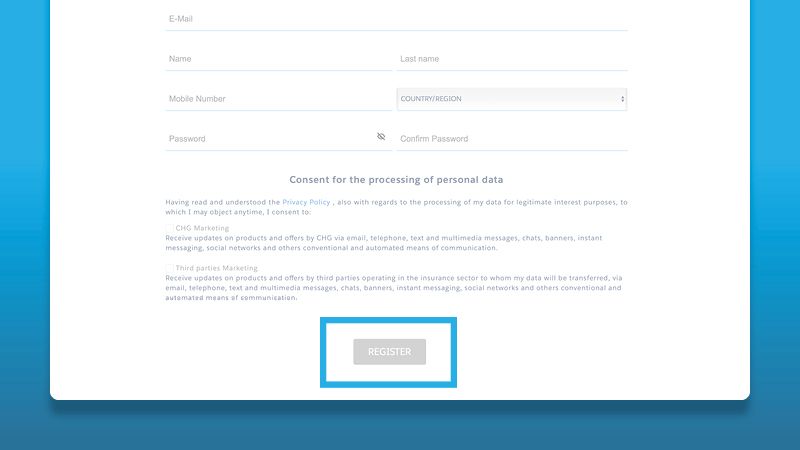
If you continue to have problems, once you’ve added any missing or incorrect information, try moving your cursor away from the affected field before re-clicking the ‘register’ button.
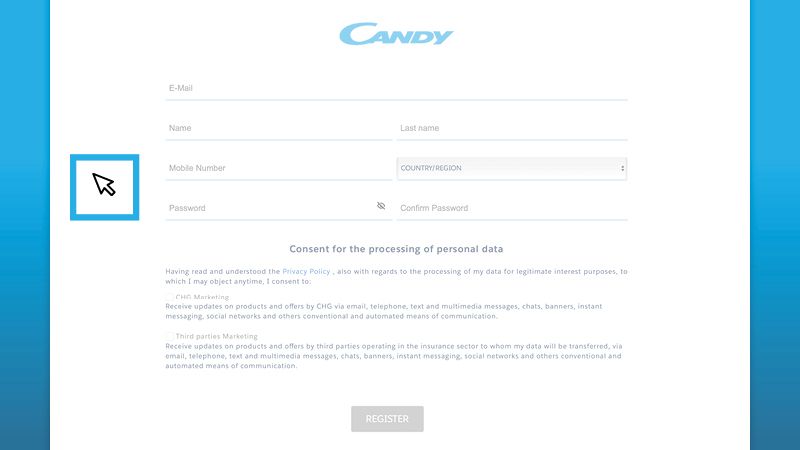
Having successfully clicked ‘register’ you’ll see this confirmation message. Alongside this, you’ll be sent an email containing a link to the address you’ve submitted.
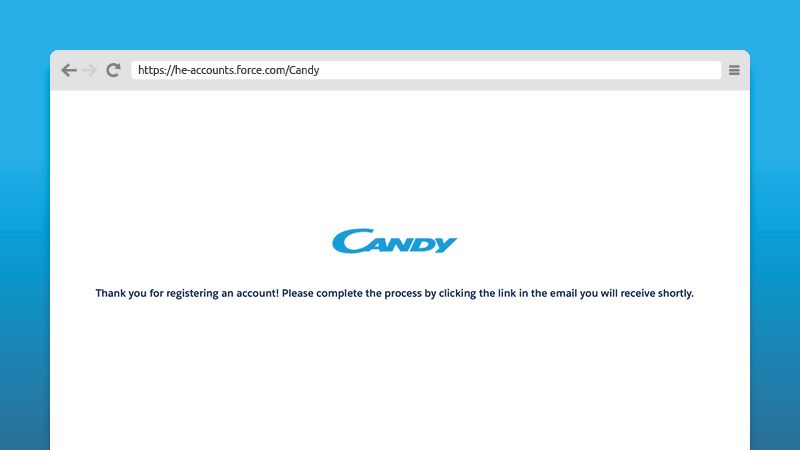
You now just need to go to your inbox and open the email you should have received. The email, which looks like this, will contain an ‘Activate Account’ link - click on this.
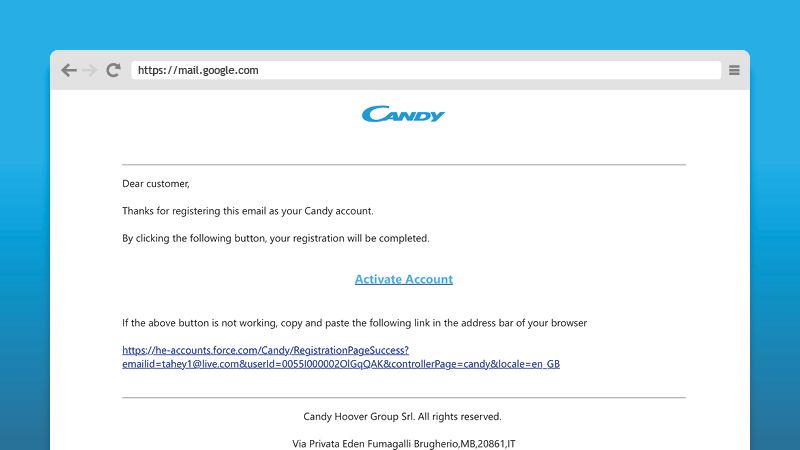
Finally, you’ll see this message, confirming that your registration has been successful and directing you back to the Community log in page, where you can start to take advantage of all its features.